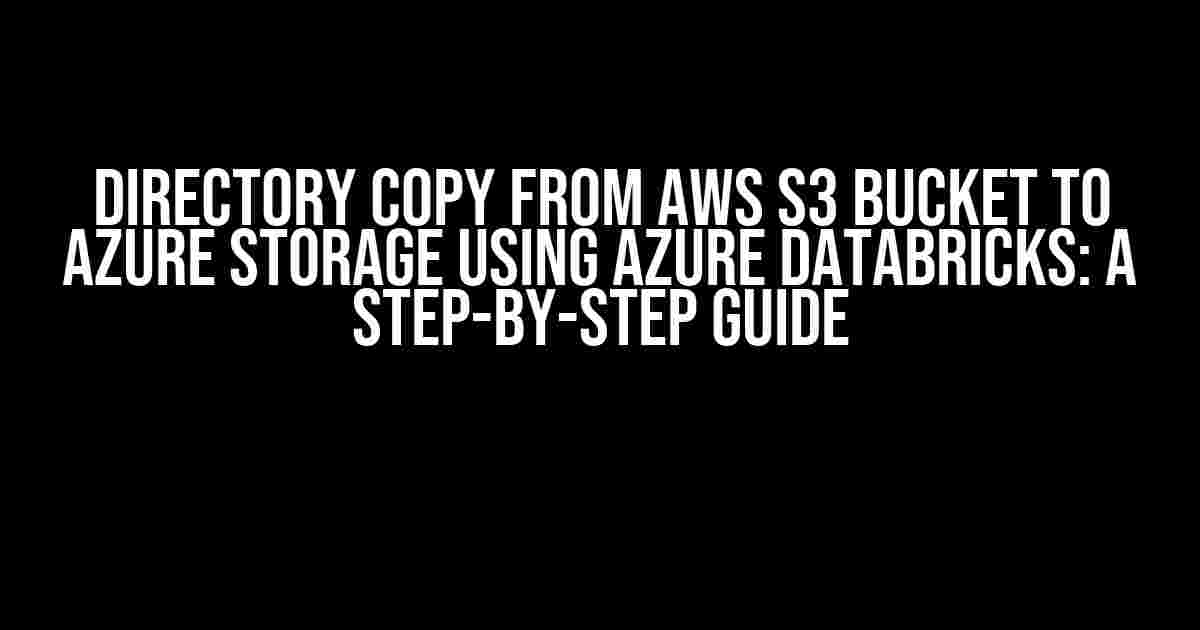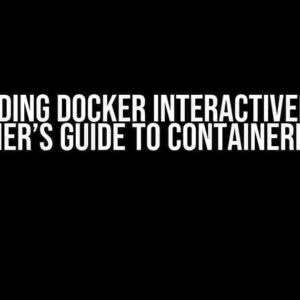Are you tired of juggling between different cloud storage services and struggling to manage your data across platforms? Look no further! In this article, we’ll walk you through the process of copying a directory from an AWS S3 Bucket to Azure Storage using Azure Databricks. By the end of this tutorial, you’ll be able to seamlessly transfer your data between these two popular cloud storage services.
- Prerequisites
- Step 1: Install Required Libraries and Configure Azure Databricks Cluster
- Step 2: List Files in AWS S3 Bucket
- Step 3: Create Azure Storage Container Client
- Step 4: Copy Files from AWS S3 Bucket to Azure Storage Container
- Step 5: Verify Files in Azure Storage Container
- Conclusion
- Tips and Variations
- Common Errors and Troubleshooting
- Best Practices and Security Considerations
Prerequisites
Before we dive into the tutorial, make sure you have the following prerequisites in place:
- AWS S3 Bucket with the directory you want to copy
- Azure Storage Account with a container
- Azure Databricks cluster (running Databricks Runtime 7.3 or later)
- AWS Access Key ID and Secret Access Key
- Azure Storage Account Key
Step 1: Install Required Libraries and Configure Azure Databricks Cluster
In this step, we’ll install the required libraries and configure our Azure Databricks cluster.
Run the following code in a new cell in your Azure Databricks notebook to install the necessary libraries:
%pip install boto3 azure-storage-blob
Next, configure your Azure Databricks cluster to use the AWS Access Key ID and Secret Access Key:
spark.conf.set("fs.s3a.access.key", "YOUR_AWS_ACCESS_KEY_ID")
spark.conf.set("fs.s3a.secret.key", "YOUR_AWS_SECRET_ACCESS_KEY")
Replace “YOUR_AWS_ACCESS_KEY_ID” and “YOUR_AWS_SECRET_ACCESS_KEY” with your actual AWS credentials.
Step 2: List Files in AWS S3 Bucket
In this step, we’ll list the files in the AWS S3 Bucket using the Boto3 library.
Run the following code in a new cell in your Azure Databricks notebook:
import boto3
s3 = boto3.client('s3')
bucket_name = 'YOUR_AWS_S3_BUCKET_NAME'
files = s3.list_objects(Bucket=bucket_name, Prefix='YOUR_DIRECTORY_PREFIX/')
for file in files['Contents']:
print(file['Key'])
Replace “YOUR_AWS_S3_BUCKET_NAME” with the name of your AWS S3 Bucket and “YOUR_DIRECTORY_PREFIX” with the prefix of the directory you want to copy.
Step 3: Create Azure Storage Container Client
In this step, we’ll create an Azure Storage container client using the Azure-Storage-Blob library.
Run the following code in a new cell in your Azure Databricks notebook:
from azure.storage.blob import BlobServiceClient
account_name = 'YOUR_AZURE_STORAGE_ACCOUNT_NAME'
account_key = 'YOUR_AZURE_STORAGE_ACCOUNT_KEY'
container_name = 'YOUR_AZURE_STORAGE_CONTAINER_NAME'
blob_service_client = BlobServiceClient.from_connection_string(
f"DefaultEndpointsProtocol=https;AccountName={account_name};AccountKey={account_key};BlobEndpoint=https://{account_name}.blob.core.windows.net/"
)
container_client = blob_service_client.get_container_client(container_name)
Replace “YOUR_AZURE_STORAGE_ACCOUNT_NAME”, “YOUR_AZURE_STORAGE_ACCOUNT_KEY”, and “YOUR_AZURE_STORAGE_CONTAINER_NAME” with your actual Azure Storage credentials.
Step 4: Copy Files from AWS S3 Bucket to Azure Storage Container
In this step, we’ll copy the files from the AWS S3 Bucket to the Azure Storage container.
Run the following code in a new cell in your Azure Databricks notebook:
import os
for file in files['Contents']:
file_key = file['Key']
file_name = os.path.basename(file_key)
print(f"Copying {file_key} to Azure Storage...")
blob_client = container_client.get_blob_client(file_name)
s3.download_fileobj(bucket_name, file_key, blob_client)
print(f"Copied {file_key} to Azure Storage successfully!")
This code will download each file from the AWS S3 Bucket and upload it to the Azure Storage container.
Step 5: Verify Files in Azure Storage Container
In this step, we’ll verify that the files have been successfully copied to the Azure Storage container.
Run the following code in a new cell in your Azure Databricks notebook:
blobs = container_client.list_blobs()
for blob in blobs:
print(blob.name)
This code will list all the files in the Azure Storage container. Verify that the files have been copied successfully.
Conclusion
That’s it! You’ve successfully copied a directory from an AWS S3 Bucket to Azure Storage using Azure Databricks. This tutorial demonstrates the power of Azure Databricks in integrating with multiple cloud storage services and simplifying data management across platforms.
Tips and Variations
If you want to copy multiple directories or files with specific extensions, you can modify the code accordingly. For example:
files = s3.list_objects(Bucket=bucket_name, Prefix='YOUR_DIRECTORY_PREFIX/')
for file in files['Contents']:
if file['Key'].endswith('.txt'):
# Copy only .txt files
file_key = file['Key']
file_name = os.path.basename(file_key)
print(f"Copying {file_key} to Azure Storage...")
blob_client = container_client.get_blob_client(file_name)
s3.download_fileobj(bucket_name, file_key, blob_client)
print(f"Copied {file_key} to Azure Storage successfully!")
You can also use Azure Databricks’ built-in Spark functionality to parallelize the copy process and improve performance.
Common Errors and Troubleshooting
If you encounter any errors during the copy process, check the following:
- AWS Access Key ID and Secret Access Key are correct and have the necessary permissions
- Azure Storage Account Key is correct and has the necessary permissions
- Directory and file paths are correct and consistent across both AWS S3 Bucket and Azure Storage container
- Azure Databricks cluster is running with the required libraries and configurations
If you’re still facing issues, refer to the Azure Databricks and AWS S3 documentation for more troubleshooting tips.
Best Practices and Security Considerations
When working with sensitive data and credentials, ensure you follow best practices and security considerations:
- Use secure storage for your AWS Access Key ID and Secret Access Key, such as Azure Key Vault or HashiCorp’s Vault
- Use secure storage for your Azure Storage Account Key, such as Azure Key Vault or HashiCorp’s Vault
- Use IAM roles and permissions to restrict access to your AWS S3 Bucket and Azure Storage container
- Use encryption and secure protocols for data transfer between AWS S3 Bucket and Azure Storage container
By following these best practices and security considerations, you can ensure the integrity and confidentiality of your data during the copy process.
| Keyword | Description |
|---|---|
| Directory copy | Copying a directory from one location to another |
| AWS S3 Bucket | A cloud-based object storage service offered by Amazon Web Services |
| Azure Storage | A cloud-based object storage service offered by Microsoft Azure |
| Azure Databricks | A fast, easy, and collaborative Apache Spark-based analytics platform |
This tutorial provides a comprehensive guide to copying a directory from an AWS S3 Bucket to Azure Storage using Azure Databricks. By following the steps and tips outlined above, you can seamlessly transfer your data between these two popular cloud storage services.
Happy copying!
Frequently Asked Question
Get ready to unleash the power of cloud storage! Here are some frequently asked questions about directory copy from AWS S3 Bucket to Azure Storage using Azure Databricks.
What is the main advantage of using Azure Databricks to copy directories from AWS S3 Bucket to Azure Storage?
The main advantage is the ability to scale up or down based on your workload requirements, making it a cost-effective solution. Additionally, Azure Databricks provides a fast and secure way to move large amounts of data between storage systems, making it an ideal choice for big data analytics.
How do I authenticate with AWS S3 Bucket and Azure Storage using Azure Databricks?
You can authenticate with AWS S3 Bucket using access keys, and with Azure Storage using a shared access signature (SAS) or account keys. You can store these credentials in Azure Key Vault or Azure Databricks secrets, and then use them to access your storage systems.
Can I use Azure Databricks to copy data between AWS S3 Bucket and Azure Storage in real-time?
Yes, you can! Azure Databricks provides a Structured Streaming feature that allows you to process and move data in real-time between AWS S3 Bucket and Azure Storage. This enables you to build real-time data pipelines and analytics applications.
How do I handle errors and retries during the directory copy process using Azure Databricks?
Azure Databricks provides built-in error handling and retry mechanisms for data copies. You can also implement custom error handling using try-catch blocks and retry logic to ensure that your data copy process is robust and reliable.
What kind of performance optimization can I expect from Azure Databricks for directory copy?
Azure Databricks provides several performance optimization features, such as parallel processing, caching, and predicate pushdown, to improve the speed and efficiency of your data copy process. Additionally, you can optimize your Spark configurations and cluster resources to further improve performance.