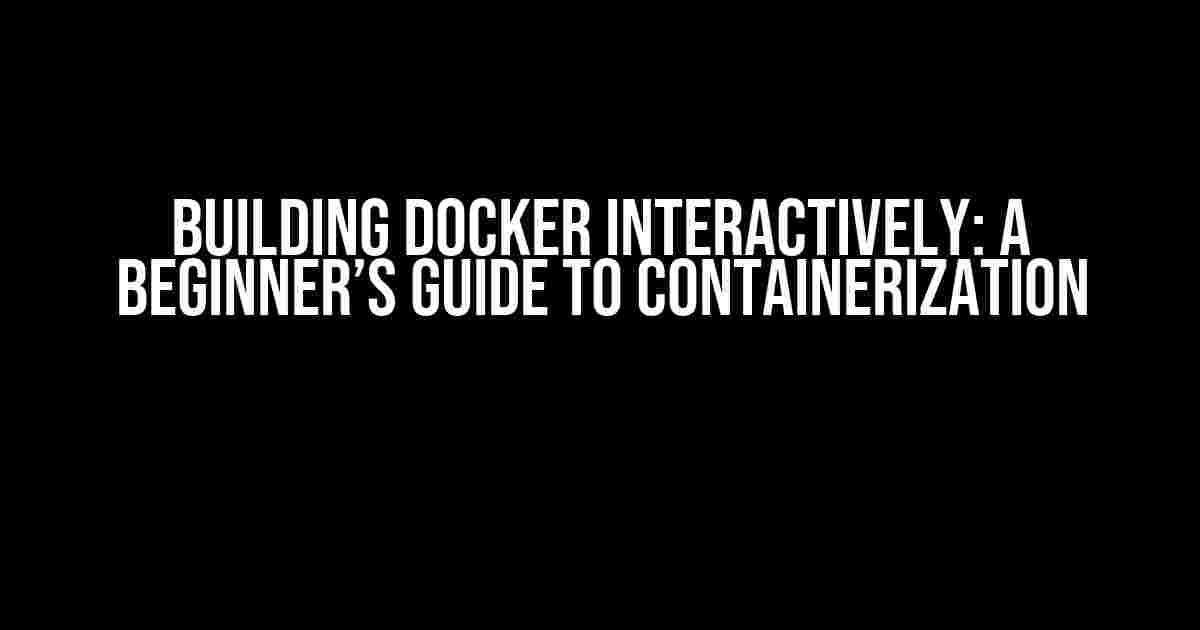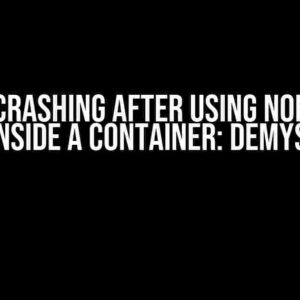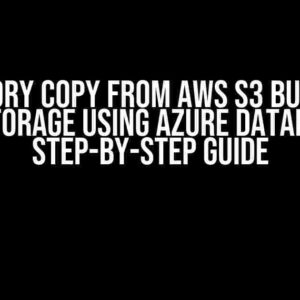Are you tired of dealing with complex dependencies and tedious setup processes when developing software? Look no further than Docker, the popular containerization platform that’s taking the dev world by storm! In this comprehensive guide, we’ll show you how to build Docker interactively, covering the basics of Dockerfiles, Docker Compose, and more.
What is Docker?
Before we dive into building Docker interactively, let’s quickly cover what Docker is and why it’s so awesome. Docker is an open-source platform that enables you to package, ship, and run applications in containers. Containers are lightweight and portable, allowing you to develop and deploy apps quickly and efficiently.
Think of containers like shipping containers: they contain everything your app needs to run, including code, libraries, and dependencies. This makes it easy to move your app between environments, such as from development to production, without worrying about compatibility issues.
Why Build Docker Interactively?
Building Docker interactively offers several benefits, including:
-
Faster development cycles: With interactive Docker building, you can quickly test and iterate on your app without worrying about tedious setup processes.
-
Improved portability: Interactive Docker building ensures that your app is portable across environments, reducing the risk of compatibility issues.
Getting Started with Docker
Before we dive into building Docker interactively, you’ll need to install Docker on your system. Follow these steps:
-
Download and install Docker from the official Docker website.
-
Verify that Docker is installed by running the command
docker --versionin your terminal.
Creating a Dockerfile
A Dockerfile is a text file that contains instructions for building a Docker image. Here’s a basic example:
FROM python:3.9-slim WORKDIR /app COPY requirements.txt . RUN pip install -r requirements.txt COPY . . CMD ["python", "app.py"]
Let’s break down this Dockerfile:
-
FROM python:3.9-slimindicates that we’re using the official Python 3.9 image as a base. -
WORKDIR /appsets the working directory in the container to/app. -
COPY requirements.txt .copies therequirements.txtfile from the current directory into the container. -
RUN pip install -r requirements.txtinstalls the dependencies listed inrequirements.txt. -
COPY . .copies the current directory into the container. -
CMD ["python", "app.py"]sets the default command to run when the container starts.
Building a Docker Image
Now that we have a Dockerfile, let’s build a Docker image:
docker build -t myapp .
This command tells Docker to build an image with the tag myapp using the instructions in the Dockerfile.
Running a Docker Container
Once we have a Docker image, we can run a container:
docker run -p 8000:8000 myapp
This command tells Docker to run a container from the myapp image, mapping port 8000 on the host machine to port 8000 in the container.
Docker Compose
Docker Compose is a tool for defining and running multi-container Docker applications. It’s perfect for building complex applications with multiple services.
Here’s an example docker-compose.yml file:
version: "3"
services:
web:
build: .
ports:
- "8000:8000"
depends_on:
- db
environment:
- DATABASE_URL=postgres://user:password@db:5432/database
db:
image: postgres
environment:
- POSTGRES_USER=user
- POSTGRES_PASSWORD=password
- POSTGRES_DB=database
Let’s break down this docker-compose.yml file:
| Service | Description |
|---|---|
| web | The web service, built from the current directory, mapping port 8000 on the host machine to port 8000 in the container. |
| db | The database service, using the official Postgres image, with environment variables set for the database connection. |
To run the application, simply execute:
docker-compose up
This command tells Docker Compose to build and run the services defined in the docker-compose.yml file.
Conclusion
Building Docker interactively is a powerful way to develop and deploy applications quickly and efficiently. By following this guide, you’ve learned the basics of Dockerfiles, Docker Compose, and more. Now it’s time to get creative and build your own interactive Docker applications!
Remember, Docker is all about speed, portability, and collaboration. With interactive Docker building, you can focus on what matters most – building amazing applications that change the world!
Happy building!
Frequently Asked Question
Get answers to your burning questions about building Docker interactively!
What is the difference between Docker Build and Docker Run?
Docker Build is used to create a Docker image from a Dockerfile, whereas Docker Run is used to create a container from an existing Docker image. In other words, Build prepares the image, and Run executes it! 🚀
How do I specify the base image for my Dockerfile?
You specify the base image using the FROM instruction in your Dockerfile. For example, `FROM python:3.9-slim` would use the Python 3.9 slim image as the base image for your Dockerfile. Easy peasy! 👍
What is the purpose of the Dockerfile’s WORKDIR instruction?
The WORKDIR instruction sets the working directory for the RUN, CMD, and ENTRYPOINT instructions that follow it in the Dockerfile. Think of it as `cd`-ing into a directory in a Linux terminal – it changes the context for subsequent commands! 📍
How do I copy files into my Docker image during the build process?
You can use the COPY instruction to copy files from the build context (i.e., the directory containing the Dockerfile) into your Docker image. For example, `COPY . /app` would copy the current directory into the `/app` directory in the image. Simple! 📂
Can I use environment variables in my Dockerfile?
Yes, you can use environment variables in your Dockerfile using the ENV instruction. For example, `ENV MY_VAR=hello` would set the environment variable `MY_VAR` to `hello`. These variables can then be used in subsequent instructions. How convenient! 🌟